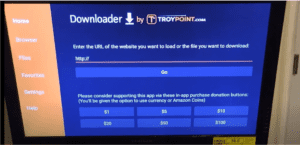For this tutorial, we'll use Bluestacks, which is one of the most popular Android emulators:
https://www.bluestacks.com/.https://www.bluestacks.com/Follow the simple steps below to install our IPTV for Firestick & Fire TV.
Firstly, if you haven't installed the Downloader app on your Firestick, please watch this video to learn how: Installation Guide Video. Once the Downloader app is installed, launch it.
Upon opening, you'll be greeted with a screen ready for you to download our apps. Choose from our selection of IPTV UK apps, each featuring a different layout so you can select one that suits your preferences. If one doesn't perform as expected, feel free to try another.
Option 1: Fast Player use the code 930519 in the Downloader app.
Option 2: Fast Smarters Player entering the code 706312 in the Downloader app.
After installing your chosen app, you'll need to enter the Username & Password sent via email. To receive these credentials, ensure you have an active IPTV subscription with us. If you're looking to buy IPTV services, we're currently offering a special 75% off on our IPTV subscriptions.
Don't miss this opportunity to enhance your viewing experience with our premium IPTV UK services. Buy IPTV now and step into a world of endless entertainment!