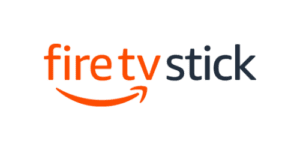How to Install IPTV on Firestick: A Comprehensive Guide
Introduction to IPTV on Firestick
IPTV (Internet Protocol Television) offers a convenient way to access live TV channels, on-demand content, and more through an internet connection. Installing IPTV on your Firestick can transform it into a powerful streaming device, allowing you to enjoy a wide range of entertainment options.
Why Install IPTV on Firestick?
Expanded Entertainment:
- By installing IPTV on your Firestick, you gain access to an extensive array of entertainment options. Enjoy a vast selection of live TV channels, spanning various genres such as sports, news, entertainment, and more. Additionally, access a diverse library of movies, series, and on-demand content, offering endless entertainment possibilities.
Convenience:
- IPTV services on Firestick offer unparalleled convenience, allowing you to access a wide range of content directly on your TV without the need for additional hardware or cables. With Firestick, your television transforms into a smart TV, providing seamless integration of IPTV services for a hassle-free viewing experience.
Flexibility:
- One of the key advantages of IPTV on Firestick is the flexibility it offers. Whether you’re at home, traveling, or on the go, you can watch your favorite content anytime, anywhere, using your Firestick and an internet connection. With Firestick’s portable and compact design, you can easily carry it with you and enjoy uninterrupted entertainment wherever you are.
Preparation Steps
- Prepare Your Firestick:
- Begin by navigating to the settings menu on your Firestick. You can do this by selecting “Settings” from the home screen.
- Next, select “My Fire TV” or “Device” depending on your Firestick model.
- From the options provided, choose “Developer Options.”
- Within the Developer Options menu, locate the setting labeled “Apps from Unknown Sources” and toggle it to enable. This allows the installation of third-party applications on your Firestick.
- Install Downloader:
- With your Firestick prepared, you’ll need to install the Downloader application. To do this, return to the home screen of your Firestick.
- Using the remote, navigate to the search icon or magnifying glass symbol located in the top left corner of the screen.
- Type “Downloader” using the on-screen keyboard and select it from the search results.
- Choose the Downloader app from the search results and select “Download” or “Get” to initiate the installation process.
- Once the app is installed, select “Open” to launch Downloader on your Firestick.
- Download IPTV Player APKs:
- Before proceeding, you’ll need to obtain the APK files for your preferred IPTV players. APK files are the installation files for Android applications.
- You can obtain APK files from reputable sources, such as official websites or trusted IPTV forums.
- Alternatively, some IPTV providers may offer direct download links or codes for their applications.
- Make a note of the download link or code for the IPTV player you wish to install. This will be used in the next steps to download the application using the Downloader app.
Installation Steps
- Open Downloader:
- Begin by launching the Downloader app on your Firestick. You can find Downloader in the “Your Apps & Channels” section of the home screen.
- Enable Permissions:
- Upon opening Downloader for the first time, you may be prompted to grant certain permissions. These permissions allow Downloader to access files on your Firestick and are necessary for the installation process.
- If prompted, select “Allow” or “Grant” to provide the necessary permissions to Downloader.
- Enter URL or Code:
- In the Downloader app, you’ll see a text field where you can enter either the URL or code provided for the IPTV player you wish to install.
- If you have the direct download link for the IPTV player, enter the URL into the text field.
- Alternatively, if you have a code provided by the IPTV provider, enter the code into the text field. Some IPTV providers offer codes that can be entered into Downloader to initiate the download process.
- Download and Install:
- After entering the URL or code, select the “Go” button to start the download process.
- Downloader will begin downloading the APK file for the IPTV player from the provided URL or code.
- Once the download is complete, Downloader will prompt you to install the IPTV player. Select “Install” to proceed with the installation.
- Follow any on-screen instructions to complete the installation process. Once installed, you can launch the IPTV player from the “Your Apps & Channels” section of the Firestick home screen.
- Launch and Enjoy
- Once installed, open the IPTV player and follow any on-screen instructions to set it up.
- Log in with your IPTV subscription credentials and start streaming your favorite content.
Popular IPTV Players for Firestick
- IPTV Smarters Pro:
- Description: IPTV Smarters Pro is a highly popular choice among Firestick users. It features a user-friendly interface and robust functionality, making it easy to navigate and access a wide range of IPTV content.
- Features:
- User-friendly interface.
- Support for multiple playlists.
- EPG (Electronic Program Guide) support.
- Parental controls for restricting content access.
- Multi-screen support for simultaneous streaming.
- Catch-up functionality for accessing missed programs.
- TiviMate:
- Description: TiviMate is renowned for its intuitive design and customizable viewing experience. It offers extensive customization options, allowing users to tailor their IPTV viewing experience according to their preferences.
- Features:
- Intuitive interface with customizable themes.
- Support for multiple playlists and EPG sources.
- Advanced playback controls, including rewind and fast forward.
- Favorites and channel groups for easy navigation.
- Scheduled recording capabilities.
- Integration with external players for enhanced playback options.
- XCIPTV:
- Description: XCIPTV stands out for its sleek interface and seamless integration with IPTV services. It offers a streamlined user experience with a focus on ease of use and accessibility.
- Features:
- Modern and minimalist interface design.
- Support for multiple playlists and EPG sources.
- Built-in player with support for various media formats.
- VOD (Video on Demand) library integration.
- Parental controls and PIN protection.
- Multi-screen support for simultaneous streaming.
- iMPlayer TV IPTV Player:
- Description: iMPlayer TV IPTV Player is known for its advanced features and comprehensive channel lineup. It offers a wide range of customization options and advanced functionality to enhance the IPTV viewing experience.
- Features:
- Advanced channel management with favorites and categories.
- Support for multiple playlists and EPG sources.
- Catch-up functionality for accessing previously aired programs.
- Customizable interface with theme options.
- Parental controls and PIN protection.
- External player support for enhanced playback options.
- Purple IPTV:
- Description: Purple IPTV offers a diverse selection of channels and VOD content with smooth playback. It provides a comprehensive IPTV experience with a focus on content variety and playback quality.
- Features:
- Extensive channel lineup with international and premium content.
- VOD library with a wide range of movies and TV shows.
- User-friendly interface with intuitive navigation.
- EPG support for program scheduling and information.
- Smooth playback experience with minimal buffering.
- Support for external players for enhanced playback options.
Conclusion
Installing IPTV on your Firestick opens up a world of entertainment possibilities, allowing you to access live TV channels, movies, series, and more with ease. By following this comprehensive guide, you can quickly and easily set up IPTV on your Firestick and enjoy your favorite content anytime, anywhere.